Open Windows Registry editor with Admin privilege.
Press Win+R keys on your keyboard, the "Run" dialog will appear. Type regedit without quotes and press Enter. Continue with the UAC prompt.
Go to the following Registry key:
HKEY_LOCAL_MACHINE\SOFTWARE\Microsoft\Windows\CurrentVersion\ImmersiveShell
Create a new DWORD(32 bit) value at the right pane.
Rename the value to ‘UseWin32TrayClockExperience’.Double click on it and modify and leave its value data as 0. If you already have this value, then just modify its value data to 0 as show below.
That’s all. Now restart your PC and when you click on the date and time section, you will see the new Calender section appear on the screen as show below. enjoy!

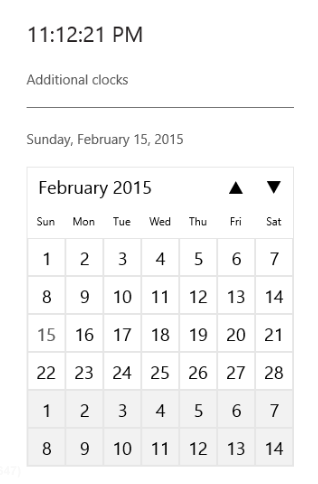
Comments
Post a Comment